How to Point Your WhoGoHost Domain Name to Blogger Blogspot Website
 |
| Whogohost domain to Blogger host |
Whogohost is a domain registrar serving customers all over the world and offers the cheapest domain name with variety of extensions e.g. .com, .co, .net, .org, .ng, .com.ng and much more. Blogger on the other is Google's blogging platform for bloggers offering free hosting plan and a subdomain with blogspot.com as extension.
Whogohost also offer hosting service but this like al other services comes at a fee while Blogger hosting is totally and this is why most bloggers who just just starting out would prefer a free hosting plan to manage budget until they start to make some cash through various means of monetizing their blog.
So, if you've gotten your domain name from Whogohost and trying to link it to your blogger hosted blog. We have got you covered.
Or may be you just created your blog using Google's Blogger and trying to make it look professional by using a custom domain name instead of the blogspot subdomain you're currently using e.g from blogname.blogspot.com to blogname.com or blogname.ng. Whogohost is your go to plug for a cheap custom domain name.
Steps to Create Blogger Blogspot Blog
1. Visit https://www.blogger.com and click on "create" to login using you Gmail login credentials
2. Enter your blog title or name and click "NEXT" for example Code Nigeria or Code.ng
3. Choose a URL for your blog: this web address is how people will find your blog. E.g. yourblog.blogspot.com Then click "NEXT"
4. Confirm your display name: This is how you want your name displayed to readers of your blog (for it's Code.ng) and click "FINISH".
Great work! you've just created your blog and you can view it by clicking on the menu button, scroll down on the menu section to "view blog" to see how your new blog looks. You can now post your first write-up for your readers to see using the "new post" button on the top left of your screen when on desktop view or use the "+" on the button right of your screen when on mobile.
Oops! your blog doesn't look professional yet? You don't like that your blog's url carries the .blogspot.com or it's too long and makes uncomfortable for your visitors?
No qualms. That's what this post is based on.
First you will need to get a custom domain name. Kindly go to Google to search "buy a domain name". You will find several domain registrars selling domain names. Do your search and find out which has the best service and cheap domain name. One of the cheapest I know is Whogohost and their service is superb! Especially for Nigerians using Naira as their currency of payment considering the rise and scarcity of dollars (USD) in the country.
Steps to Getting Domain Name of Whogohost
1. Head on to Whogohost website and search for your domain name of choice and check if it's available.
2. If you're lucky enough to find it available, click "add" to add the domain name to your cart and proceed to checkout.
3. Provide your contact information on the next page and select mode of payment to create a Whogohost account and purchase your domain name.
4. There are three mode of payments (Paystack, Rave by Flutterwave and other). I perosnally prefer to pay with Rave by Flutterwave due to the USSD mode of payment.
5. Generate the USSD code by selecting Rave > USSD > select your bank and dial the generated code on your mobile phone number connected to your bank account to make payment.
6. After successful payment, you will be redirected to Whogohost dashboard.
Congratulations! you now have your custom domain name. But how do you link it to your Blogger blogspot site?
Steps To Point your Whogohost Domain Name to Blogger
1. Login to your Blogspot site on Blogger dashboard, navigate to the settings using the top left menu drop down button. Click on settings.
2. On the settings page, scroll down to the Publishing section and click on "custom domain".
3. Type in your domain name which you purchased on WhoGoHost e.g. www.code.ng make sure to add the "www." For top-lever Or the sub domain name eg. blog.code.ng.
A page will be displayed with the requirements to verify your authority to the domain name through your registrars website, in this case WhoGoHost. Something like the below which you should copy to a sheet or note as you will be needing it later.
We have not been able to verify your authority to this domain. On your domain registrar's website, locate your Domain Name System (DNS) settings and enter the following two CNAMEs: (Name: *www*, Destination: *ghs.google.com*) and (Name: *gsaghkgyffjkh*, Destination: *gv-l6pjf0w6hlgsa8.dv.googlehosted.com*).
 |
| Blogger Name and Destination |
4. Login to your Whogohost dashboard, navigate to the top left menu icon.
5. Click on the drop down button for "domain", click on Manage DNS
6. On the DNS manager page, click on "Add New Zone", select the domain name you want to link to the Google Blogspot/blogger website for the Zone Name and visit here for Google IP address. This can be any of the following:
216.239.32.21
216.239.34.21
216.239.36.21
216.239.38.21
7. Paste any of the Google's IP address in the IP Address field (just any one) and "Add Zone"
8. Once your zone has been added click on the edit button as show below.
9. Add record, change type by selecting CNAME, type "www" in the name field and "ghs.google.com" in the RDATA field. It might tell you that the www came already exist. Close the prompt and go ahead to edit the rdata for the www came on the zone page. Change it from your domain name to that of Google "ghs.google.com" and click on save changes at the bottom left of the page.
10. Repeat the process of add record, change type to CNAME, paste the second Name you copied from your blogger setting on the name field e.g. "gsaghkgyffjkh" and the Destination e.g. "gv-l6pjf0w6hlgsa8.dv.googlehosted.com" on RDATA field and click on add record and save changes.
 |
| Changing DNS on WhogoHost to Blogger Host |
11. Go back to your blogger dashboard and navigate to settings and custom domain.
12. Re-enter your domain name and you should be good to go. If not, wait for 24hrs and make sure you've crossed your Ts and dotted your Is.
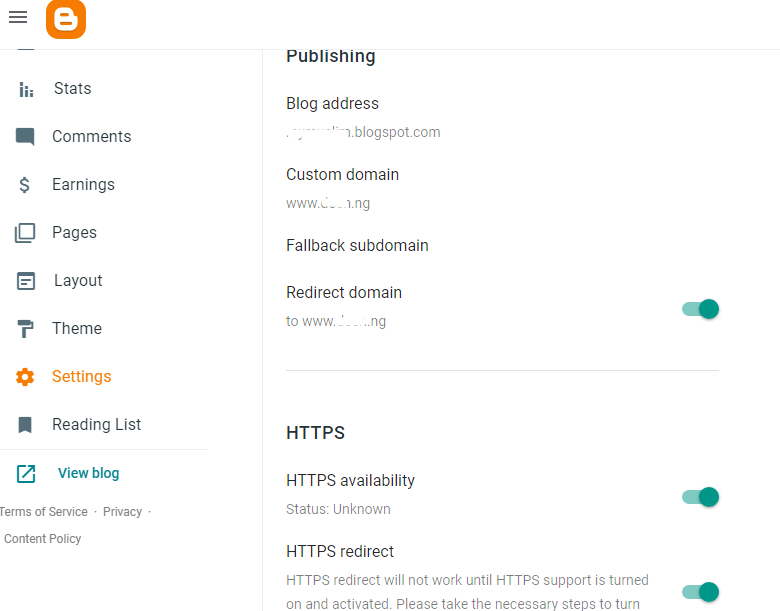 |
| Final step of Pointing Custom Domain To Blogger |
Congratulations! Your blog is now looking professional and you can now be proud to share your website url with friends and potential visitors.
If you are still having issues pointing your customer domain name on WhoGoHost to Blogger, kindly reach out through the comment section or DM me on social media @CodeDotNG I will be glad to help your out.
You might like the design of my blog and would like your to look the same and even more elegant in design. Here I have shared the Blogger template I am currently using and how to setup the template for your blog too. Feel free to email me [email protected] for help.